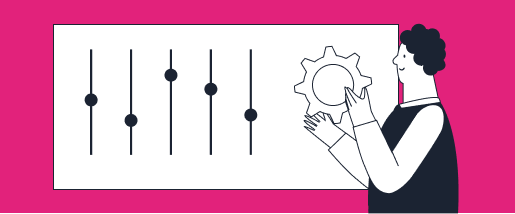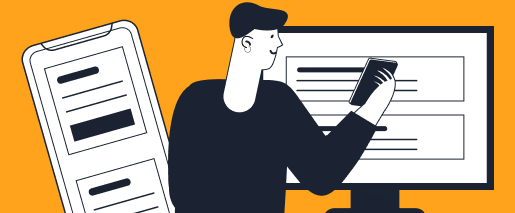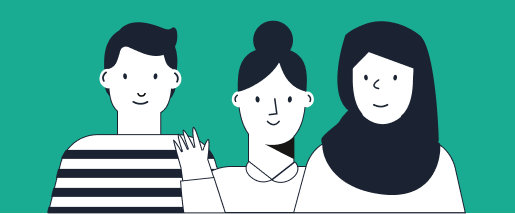Booking Flights with TravelBank
TravelBank offers an in-app flight booking experience built for the modern business traveler. Here are our top tips for how to book travel with the TravelBank app.
With TravelBank, you can book flights and the receipt will automatically be added to your expense report — it’s as simple as that!
Booking on Mobile
To start, head to Travel located bottom right of the app. Here you can enter your trip details and select Search.
You’ll notice that top search results will be labeled with tags such as Value, TB Choice and Jumbo Jet. Each of our tags exists to help you as a business traveler make the best flight choice. For example, TB Choice is the best mix of a flight that is below budget and a good experience for the traveler.
Pro Tip: Look out for grey tags to snag exclusive TravelBank deals!
We know how important it is for business travelers to know what amenities are available on their flights. Every flight you select will provide specific info on power availability, food and entertainment options, Wi-Fi, seat availability and more.
Booking on Desktop
We recently release our brand new desktop booking experience. To book a flight on desktop, navigate to app.travelbank.com then click Travel from the list of links on the left side of the page.
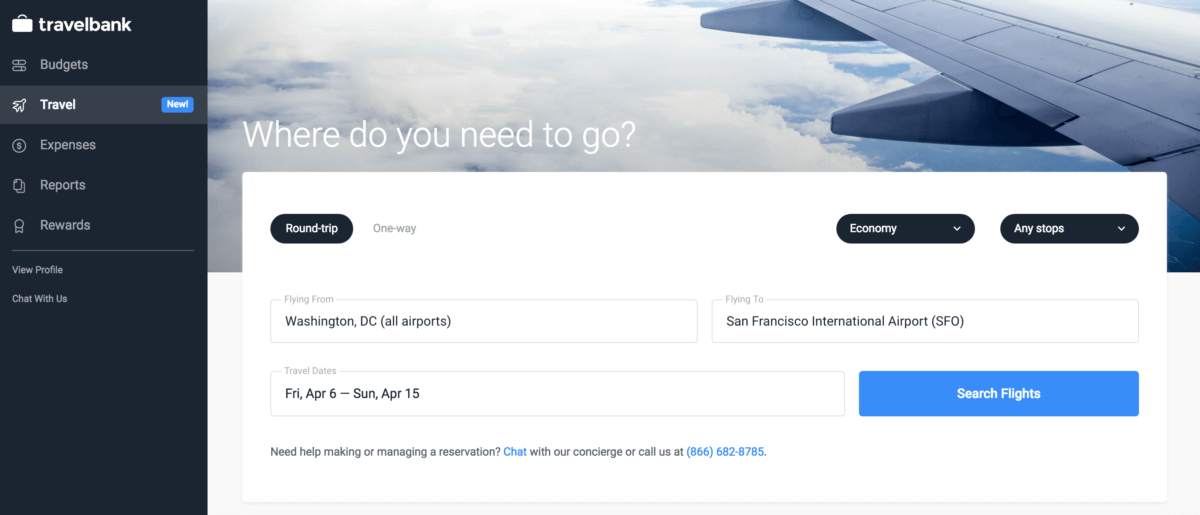
On the travel bookings page, fill in your trip details and click Search Flights. Just like on mobile, the search results will provide specific info for each flight on power availability, food and entertainment options, Wi-Fi, seat availability and more.
Booking with an Agent
Our travel team is available at any time to get your trip booked. You can chat with an agent in the app or email reservations@travelbank.com from 7AM – 7PM CST.
If you need to book a flight quickly or outside of our standard operating hours, or are experiencing an issue like a flight cancellation, please call our 24/7 agent support line at 866-682-8785 and someone on our team will be able to assist you.
Traveler profile
You can update your traveler profile on the Checkout screen. After you have entered your details once, TravelBank will remember your Traveler Profile, mileage programs and payment methods for all future bookings.
Traveler info
On this screen, enter your traveler details including your name (exactly as it appears on your government issued ID), date of birth and Known Traveler Number (TSA Pre).
Mileage programs
TravelBank allows you to enter your frequent flyer number for the airline you are traveling on or any of their codeshare partners. For example, if you booked United but hold status with Lufthansa you will be able to decide which loyalty program you would like to apply to the booking.
Payment methods
TravelBank makes it easy for you to add your credit card(s). Just tap Add Card and enter the details for your preferred payment method. You can add as many cards to your account as you like, but make sure to select which card you would like to make the purchase with for each booking.
If you are an admin for you company and would like to add a corporate card for your employees to use, please email success@travelbank.com.
Booking for Others
If you need to book a flight for multiple passengers or for other travelers than yourself, get in touch with our travel agent team by messaging us through our in-app chat, by emailing reservations@travelbank.com, or calling us at 866-682-8785. Make sure to have pertinent traveler info on hand including full name (as it appears on government issued ID) and date of birth.