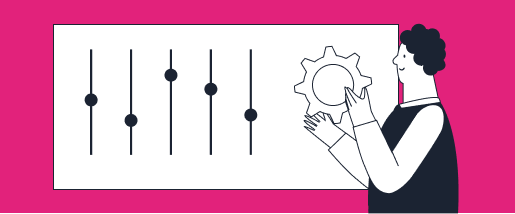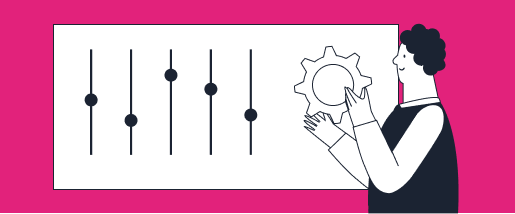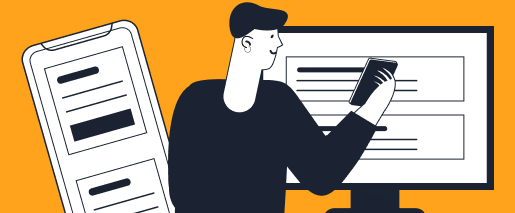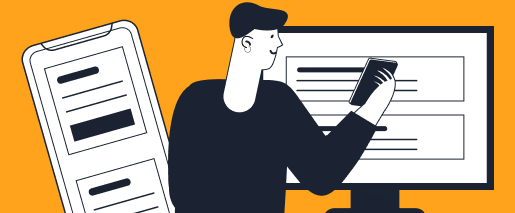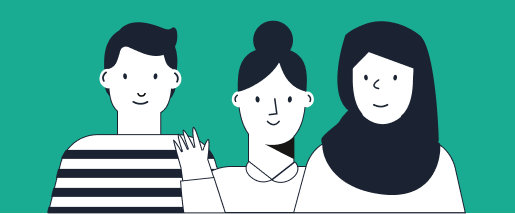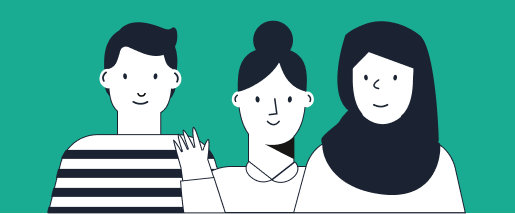The first that I’m going to jump into is our corporate card connection. This is where our U.S. Bank customers are able to toggle on the U.S. Bank card program sync. So it’s quite easy. There would just be a toggle button that you would click, enable. It would prompt you to log into your corporate card connection, and once that connection is enabled, all U.S. Bank transactions will feed into TravelBank for proper expense management. A unique feature of the U.S. Bank and TravelBank synchronization is any card transactions that land on the U.S. Bank card program will populate within a few minutes of the transaction taking place into TravelBank, so your employees can actually manage their expenses in almost realtime, which really speeds up expense submission. Once this is enabled, you can feel confident that your U.S. Bank card program connections are going to feed in all transactions as needed.
That will only take a couple of minutes to get set up. The next tile is our bank account settings. This is fairly straightforward. For those employees that might incur out-of-pocket expenses, mileage expenses, or any other expense that is reimbursable, you have the ability to add your company bank account, or multiple company bank accounts into the TravelBank environment. By clicking, add account, you’d be prompted to fill in that business bank account information, and now, any reimbursable payments made out to your employees will be automatically pulled from this bank account. We simply trigger an ACH payment to your employees upon approval of their reimbursable expenses, and those reimbursements are paid out within 24 hours. That’s one of the fastest turnaround times for reimbursement in the industry. And if you ever need to change your bank account items or add a new bank account, it’s quite simple, you would just add an additional bank account as needed, and those accounts can be toggled between different policies.
Once these two items are created, the next up on the top bar here are going to be our integration settings. I won’t go into this in too much detail as most of our implementation and customer success teams will manage your integrations for you. But there are some out-of-the box integrations such as Okta SSO, or NetSuite, where you can actually toggle on and off integrations with these plug and play functionalities. For example, if I wanted to add in an integration with Okta, I could just click that add button, log into my Okta SSO, and that plug and play integration would now be populated. Again, this will mainly take place during implementation, and we can assist with any customizations or custom integrations that are required. So you probably won’t spend too much time in the integrations tab. However, now that we’ve covered these three high level settings, the expense travel and employee directory settings are all going to be areas that admins and finance personnel likely use the most. Starting with our expense tab, this is where all expense management settings can be set up, starting with our expense policy.
So expense policies, you typically will have many different policies for many different groups of employees. You can have as many policies as needed within TravelBank. You can edit your policy at any time or add a new expense policy at any time as well. It’s entirely self-service. You would not have to reach out to a TravelBank representative simply to make a change to one of your policies. For example, if I click this default policy, and we had some general rules in place, such as our receipt requirement, if our receipt requirement went from $50 to $25, I can easily make that change, click our save button and that change will take place in our expense profiles for all of our employees that follow the default policy. So with a few clicks of a button, I can edit all of the rules of our expense policies as needed.
We can also do things like manager mileage reimbursement rate. We can set up the IRS rate for you. We can add things like description requirements. For U.S. Bank customers, we will certainly have the corporate card items turned on in the system, and then we can even get a little bit more granular where we set up specific category rules. These categories would actually be the customer’s GL codes, which we would populate in the system for them. These GL codes, in TravelBank, what we like to do is have them as a named GL code instead of showing the numerical account ID. The numerical account ID will still exist in the background, but at least employees will be able to select from a dropdown list that is clear and concise instead of seeing a whole bunch of numerical account IDs to choose from. So all of these can be managed.
You can enable them or disable them as needed. You can set specific category rules such as spend limits as well. This all goes hand in hand with your corporate card program. Click that save button, and now, any changes that I’ve made have been implemented. And last but certainly not least, your approval workflow rules for expense management can all be edited in our expense settings as well. So if we have different managers or different individuals that we want to add to an approval workflow, we can edit these existing flows or add a new approval workflow as needed. So for example, if an expense report over a thousand dollars requires an exception approver to have eyes on that expense report, we can add that rules engine into this approval workflow as needed. Once we’ve created our expense policies, we’re ready to start having our employees actually submit expenses.
Again, you’ll have implementation set up support upon launching TravelBank, but if you ever need to make changes, it’s quite easy to do so through our Click Path templates. Going back into our company settings, there are a few other options in your expense settings, such as categories, which, again, I went over the GL codes existing in TravelBank, we will bring those in as needed. But you can also pull expense exports as a CSV file if needed, or create custom fields at any time. All of these, again, with a few clicks of a button, no need to reach out to TravelBank personnel, we certainly have success teams available for our customers, but for the most part, we want to make this really simple and easy for our customers to manage their travel and expense program on their own. Once I’ve completed my expense program, I’m going to shift into the travel settings as well.
So travel is a slightly different beast compared to expenses. However, the same idea applies. You can still manage your travel policies and any custom fields in our travel settings. By click into our travel policy, you can see some similarities from the expense policy. You can create as many travel policies as needed. So again, perhaps you have a CEO who follows a different set of rules than a set of interns might, perhaps you want to add a new travel policy for a company conference coming up, you can certainly do so with a few clicks. What we’ve done in our travel environment, I’m just going to take Jordan’s policy as an example, is we’ve taken what used to be a 200-page travel policy handbook and we’ve distilled it down into about five clicks, right here, to have an effective travel policy that is not only adhered to because it is embedded in the booking system, but it also drives savings due to our algorithmic budget settings.
So in TravelBank, a unique feature that we offer is algorithmic budget calculations. So when you set a budget for flights or hotels, based on this policy, our system will automatically calculate the average economy fair nonstop ticket price based on the trip location and dates that, that individual is flying to. So obviously, a flight from San Francisco to San Diego is going to cost much less than a flight from San Francisco all the way to New York City. Our system will calculate those average fair costs and automatically approve employees to make those purchases as long as they come in at or below market average prices. We can always change these fair class calculations. So again, if we have people that are approved to fly business class, we can calculate the budget based on business class seats instead, or perhaps we have people flying from overseas, we can also add stops to that flight route as well.
Our recommendation flags are always here for assistance. On top of our budget, once that is completed, we can also add an extra few layers of booking rules to help really control and guide employees on how to spend with company dollars. For example, we can encourage employees to book in advance using our advanced booking requirements. We can toggle this on or off, so many customers have employees that have to travel on a last minute basis, we can certainly turn this off if needed. But we recommend encouraging employees to book at least 14 days in advance, is ideal. You can change this to 7, 21 or 30 days if needed, but 14 days is that sweet spot where you’re still going to recognize a lot of savings. Typically, anywhere from 10 to 20% savings on airfare, that’s because as you get inside that 2 week window, a lot of airlines have less seats available on their planes, and they’re going to start ticking up those airline costs. So encourage to have this turned on.
In terms of an actual hard budget, you also have the ability to set a hard cap price. So we can turn on a hard cap price of our choosing. For example, if I said to the employees in this particular policy, they should never spend over $700 for a flight, no matter what the reason is, $700 is my absolute max that I would want an employee to spend on any airline ticket, this $700 hard cap will override any budget that our system will calculate for your employees. So you have full control to cap that spend if and when needed, and of course, you can turn that on or off as well. Last but certainly not least, you can give some budget flexibility to your employees. So if you don’t want every single employee to be sending an approval request just for a few dollars, you can allow for some budget flexibility over and above this budget that our system will calculate.
You can set that by dollar value or by percentage value or turn it off entirely if you’d like a more strict policy. Once you’ve created those policy rules, it’s quite easy to set up your notifications. You can simply have all bookings, send a notification to a manager so they know where all employees are going to be at any given moment, or you can set it to out of policy or no notifications at all. On the approval side, we can also set up approvals for all bookings. We don’t recommend this, but perhaps for groups of employees such as interns, you might want to have all bookings require an approval even if they followed all of the rules above in this policy. However, our recommendation is, only if employees are outside of policy, so if they’ve broken any of these rules, that is when our system will route them for a special exception approval from their manager.
And last but not least, no approvals would be set up for those executive level employees that perhaps don’t require any approvals, whether or not they’ve followed policy, it just simply doesn’t matter. Now, in this scenario, once I click, save, any rules that I’ve changed or added into this policy and any employees that follow this policy will now immediately take place in the travel booking tool, so we can feel confident knowing that our policy will be adhered to because when a traveler is actually searching and booking for travel, whether it be airfare or hotel, those rules are embedded in the booking tool. For our hotel policy, it’s the exact same idea as flights. You still set a budget based on hotel class and search location radius, and then all the booking rules and all of the notification and approval rules will apply here. Once we’ve created that travel policy, we’re ready to start rolling that out to our employees and they can start booking travel as needed.
Next on the agenda is our reward policy. This is a very unique feature to TravelBank, and this is based on a travel user. So for our customers that are utilizing the reward policy, for hotel bookings, we have the ability to incentivize savings that are shared with our employees for beating our budget. I’ll get into this in a little bit more detail, but essentially, what we’re doing is we’re encouraging our employees to be more cost conscious with their hotel booking spend, and if they are, they will be rewarded with a portion of the savings that our company is going to recognize anywhere from 20 to 50% savings. These rewards dollars will accumulate in their rewards bank here, which they can then redeem for a gift card of their choosing. This drives, probably, the highest level of savings and hotel spend across our customer base. We always recommend turning it on. It also drives a lot of user adoption from the employees.
Once that travel program has been created, we’re confident we can start rolling this out to employees. And so our next step is to actually manage our employee directory and start inviting those employees or those users into the system. There’s a few different ways that we can actually get our employees into the TravelBank system. Most common is to sync with an SSO provider. So for example, when you saw the integration with Okta, we can sync up that SSO program and funnel all of your employees into the system here. However, just for demonstration purposes, if I was adding a new employee manually, I can just simply add their name and their details here, any permissions I want to give them, assign them to our policies and simply send them an invite as needed. This invite will land in the employee inbox at their work email address.
They will be prompted to create a username and password, and they will log into TravelBank, and from there, they can create their account profile. So now we’re somewhat shifting gears into the end user experience. So once that administrator has ran through all of those company settings and they’ve invited the employees to use the system, those employees will log in for the first time, and they’ll be prompted to create their traveler profile, add any payment methods or manage their expenses from here as well. You can think of this tool similar to the programs that we use at home, things like Netflix, Uber, Airbnb, all of those applications, we would log in for the first time, set up our profiles ourselves and just start using it right away. We certainly offer training to all of our employees, but by allowing the employee to explore the solution on their own, it drives that user adoption and user engagement, and people will start feeling confident to use TravelBank on day 1, without any formal training really required.
Again, we do offer it but a lot of our employees that jump into TravelBank don’t require training at all. If this was my first day and I had just logged in for the first time, I’ll simply create my traveler profile, so I can easily add things like my TSA PreCheck number, passport details, if I fly internationally. I can add any loyalty programs that I’m a part of personally so I never miss out on any airline loyalty or hotel loyalty programs, no matter what, if I’m booking in TravelBank or if someone is booking on my behalf in TravelBank, I will still take advantage of my own loyalty programs. Payment methods will typically be your U.S. Bank card program, so your employees will have their cards automatically assigned to them if needed, but if they’re using a different type of card program, they can certainly add their own payment method if needed.
Expense management, this is where your employees will sync their reimbursement bank account, so their personal bank accounts will be synced up here, and when they request a reimbursement expense, that 24-hour payment will be made to the bank account of their choosing. And once they’ve created their account profile, they’re ready to start booking travel or start submitting expenses as well. Now, in theory, if I had just created an expense on my corporate card, the administrator will still be able to see all commercial card transactions under their management tab here, and they can easily filter by the card holder name, they can filter by a number of different things like, perhaps, the amount, the currency, if it was a corporate card or virtual card, and they can see all of these items right here in their commercial card list. So if I wanted to filter by something like the merchant, I can certainly do so as well.
If I wanted to export this, I can always export it as a CSV file, but it’s very easy to review all U.S. Bank carded transactions. And what you can also do from the system, so for this profile that I was creating, since I didn’t have a U.S. Bank card, perhaps my administrator wants to create a new card for me and assign a virtual instant card to that employee, you can easily do so right from TravelBank, where you can assign an instant virtual card that will be pushed out to a mobile wallet to those TravelBank users, and they can begin using those cards immediately. So you can set a credit limit, an expiration date of your choosing. You can even set per transaction limits as well. And then those employees that did not have a corporate card, physically, will now be able to participate in your corporate card program, which leads to more spend being captured, more control on spend that takes place and better reconciliation for all admin and finance folks that are managing that commercial card entirely.
Once I’ve created and managed all of my commercial cards here, again, if I absolutely need to, I can always pull a credit card reconciliation statement as well. So because of that connection, if we wanted to create a credit card reconciliation report, it’s a simple one click of a button and you can mirror up those credit card transactions with your statement as needed, and you always have realtime reporting capabilities on your commercial card. All of this information can be available in these dashboards through our premium insights, and these dashboards can also be customized as well, very visually pleasing for all admins that like to view all expenses or travel at a more high level. But all of these dashboards can be built out to your liking with different columns, headings, and whatever other details you might want to add into your reporting capabilities.
Once these commercial cards are implemented and they’re synced up with travel, a few different areas that they can be utilized, one being when searching for flights or hotels, those cards can be charged for specific bookings, but you can also assign a company card that perhaps is not assigned to a cardholder specifically to charge all travel to, and then that will easily be reconciled at the admin level. And on your expense management tab, the employees have the ability to see all transactions that landed on their specific card as well. So for example, this particular transaction here, I was able to take a photo of the receipt right from my phone. It will recognize the Starbucks merchant. It will recognize the amount based on what is on the receipt, as well as what transaction data is fed in from the commercial card program. It has the ability to automatically categorize as our system starts learning the habits of your employees.
But all of this information can be managed from the employee’s mobile phone if needed, or from the desktop as well. It looks identical on our mobile phone as this expense form does right here. Once that expense is saved, if this was a transaction that landed on our corporate card, again, it will funnel into TravelBank within a few minutes. If, for some reason, I had a receipt uploaded before the transaction was uploaded, those transactions and that receipt will automatically connect to each other to mitigate duplicate expenses. And once I’ve created all of my expenses for the day or for the week or for the month, I can easily submit those expenses for approval, and that approval workflow will funnel through the management queue that we had set up originally in our company settings.
Those approvals will show up here. You can see we have an expense report waiting for approval right here from Victoria. Obviously, this is just a demonstration, but any transactions would show up in this expense report and I can easily approve or reject the report. I can also generate it as a PDF. I can edit the items within the report if I have the time to do so. I can leave comments and our expense totals will also be broken out based on non-reimbursable corporate card expenses, as well as reimbursable non-corporate card expenses. So that grand total will show up right here as well. Once all of these items are completed, and this has been fully approved, this transaction report will be cleared from my approval queue and this one bubble will disappear as well, and I know that as a manager, I’ve completed my tasks for the day.
That is everything that I wanted to share today from the TravelBank environment. I hope this was helpful. Obviously, this was a very high level demonstration of about 15 to 20 minutes. We can get into much more detail as customers have more questions around things like customizations, expense reports, travel policies, travel bookings, as well as the end user experience and how your individual employees will work with TravelBank.