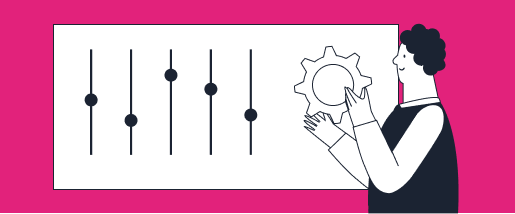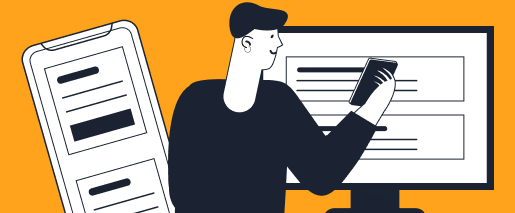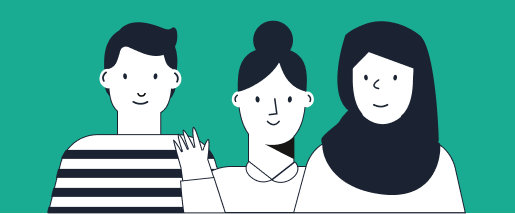5 Ways Finance Teams Use Expense Export + New Custom Expense Fields
Organizations need expense data to flow into their accounting, enterprise resource planning (ERP), and other software in order to operate their business. TravelBank expense data export allows finance admin the ability to export expense data in a comma-separated values (CSV) file that fits their workflow, and all new custom fields allow your team to track the expense attributes that are most important to your business.
How to Export Expense Data from TravelBank
To export a report from your TravelBank account today, log into the TravelBank app, then in the sidebar choose: Company Settings > Employees > Expenses > Expense Export. On the Expense Export page choose the date range you’d like. By default all departments are selected. From the dropdown menu you can check boxes, the search field makes locating specific departments swift.
Column Configurations allow you to check and uncheck information. If you’d like to rename the TravelBank default name for the field you may also do so in the Column Display Name field. Clicking anywhere on the row allows you to move it up or down, which will affect in what order the columns export to your CSV file. Once you’ve completed your customizations click “Export” in the lower right corner. The CSV file downloads directly.
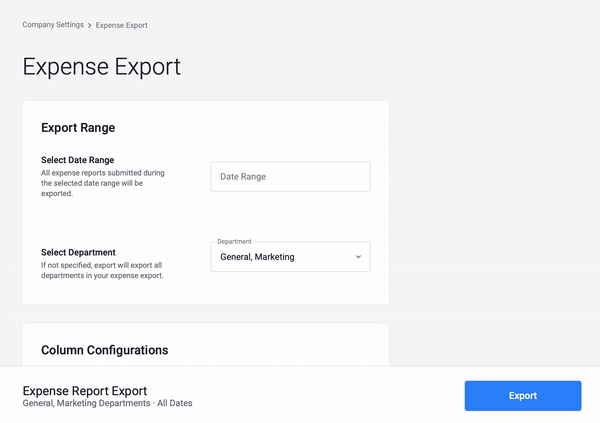
Your expense data export includes all submitted report data, regardless of whether it has been approved or reimbursed, so we recommend completing your internal workflow for approving reports prior to conducting your export if you plan to upload the data export to your accounting software.
5 Ways Finance and Accounting Teams Are Using Expense Data Exports to Expedite Their Work
Exported expense data reports can be customized to include or exclude certain columns, and frequently used reports can be saved as templates. Finance and accounting teams know that tailoring reports to your business needs will allow your organization to utilize its expense data in ways beyond making sure employees stay within budget. Here are a few way finance and accounting teams are using expense data exports from TravelBank to expedite their work:
1. Filter By Custom Fields Like Project Code
It’s important that your organization’s expense data captures the attributes your team needs to track, manage, and optimize your business’ spend and growth.
With the new Custom Fields feature in TravelBank, your team can create custom fields for things like project codes, leave those fields as open text or structure it as a dropdown, and decide whether to make the field required.
How To Create a Custom Field in TravelBank
To create a custom field, log into the TravelBank app and navigate to Company Settings in the main menu then select Custom Fields and click Add. Custom fields can be disabled if you no longer want employees filling in that data but want to retain the field for future data exports, or they can be deleted entirely. When you create a custom field, that field will appear the next time your employees open the app and create or update expenses.
Once custom fields are implemented and collecting data, your team can include those fields as columns when exporting expense data, and then use them to filter data in Excel. For example, your organization may need to track project codes against associated expenses. Your team could add project code as a custom field, then export data and filter for certain project codes to analyze spend against each project’s budget.
2. Review Historical Spend
Analyzing historical spend data is your organization’s opportunity to identify financial patterns.
Export expense data by amount and expense category and compare against benchmarks to see if estimations for cash flow are reasonable or in need of some adjustment. This can be a good opportunity to identify areas of your business you might be spending too much, or in some cases, not enough. Analyzing this historical spend report against income and revenue can help your team understand how healthy your business is from a cash flow perspective.
Your team could also export expense data and look at the Paid Date, Created Date, Submitted Date, Approved by Manager Date, Approved by Finance Date, and Reimbursement Date to audit the timeliness of your expense flow. Are employees submitting reports in a timely manner? Are managers reviewing reports as they come in? And as a result of the process, do employees get their reimbursements quickly?
3. Make Forecasts on Future Expenditures
Building a financial projection can be cumbersome, even if only to forecast future expenses, but it is essential to your business’ success. The more information you can gather to predict outgoing cash flow, the more prepared you’ll be.
If you’ve already reviewed historical spend, use that past performance to then inform or even support planned growth allowing your business to build an estimate of future finances. This exercise can be conducted for the entire organization or for individual departments or projects that are in need of a budget adjustment.
4. View Data Segments
When you export expense data from TravelBank, you can export all your organization’s spend data or simply export a segment of that data. Perhaps you are considering an adjustment to the marketing teams budgets or reconciling the prior month’s expenditures. The most common segments to export by are department and date range.
By Department – Exporting expense data by department will allow your finance and accounting team to get a closer look at what specific teams are spending. This is especially useful when it comes time to review and approve annual budgets for each department.
By Date Range – Exporting expense data by date range allows your team to see a snapshot of spend for the specific time period in question. This is especially helpful if your team is reconciling expenses at the end of the month or closing out a quarter.
5. Narrow Down the Expense Attributes Useful for the Task at Hand
Your team has a ton of options when exporting your expense data. Columns available for export by default include amount, report status, distance driven, customer, department, merchant, expense category, corporate card, reimbursement date, approved by finance date, and more.
Not all of these columns are necessary for every task your finance and accounting team tackles. Knowing whether a corporate card was used might not matter when you compare spend across departments, and seeing the distance driven by your employee or the name of the customer they visited might not be necessary for reconciliation.
TravelBank expense data export allows you to check or uncheck columns so you can narrow down the expense attributes included in each export so it’s useful for the task at hand.
Your organization’s expense data is an asset that can be used to inform a number of decisions. Use export and custom fields to keep expense data flowing into your finance and accounting software stack for better understanding and control of your business spend.