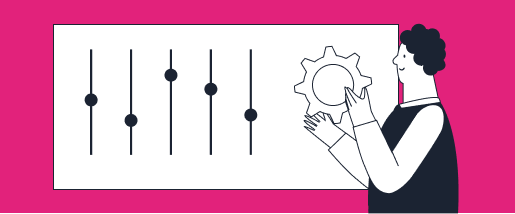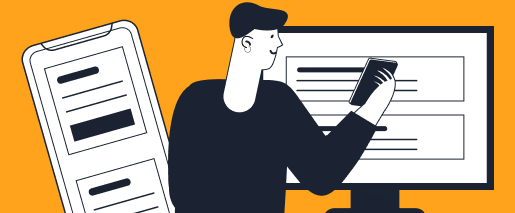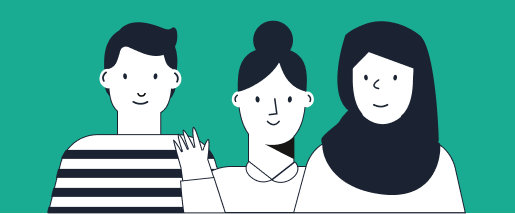How to Use Your Inbox
Meet your inbox.
A place for all your incoming expenses, it’s where the magic happens.
Simply snap a photo of your receipt and we’ll do all the heavy lifting behind the scenes, updating your receipt photos with the expense details as your credit card transactions import.
To get started, pair a credit (or debit) card to your inbox to import transactions.
You can also forward email receipts to receipts@travelbank.com and those will show up in your inbox as well. Just make sure the receipts are being forwarded from your work email, the one you used to sign up for your TravelBank account, so we know whose inbox to assign the receipts to.
How Inbox Works
1. Your transactions import overnight.
2. Credit card sync pairs applicable transactions to receipts you captured with quick snap, so you don’t have to spend time filling in the details for every expense.
3. You review the remaining transactions and email receipts in your inbox. You can assign reimbursable business expenses to one of your budgets and delete personal expenses.
Best Practices
Credit card sync takes care of most of the work for you, so you should only have to visit inbox periodically to check for other applicable transactions you may want to add to your budget. Here are a couple best practices to keep your inbox working for you.
Snap receipts as soon as you get them – it’s easy with the camera-first interface – so most of your credit card transactions automatically pair during credit card sync
You can turn credit card sync on and off. For example, if you don’t have many local business expenses and would prefer to only import credit card transactions during a trip you can do exactly that.